Other Fuji Hakko HMI Series
-
Series overview
-
More information
-
Select by specs
-
Troubleshooting
-
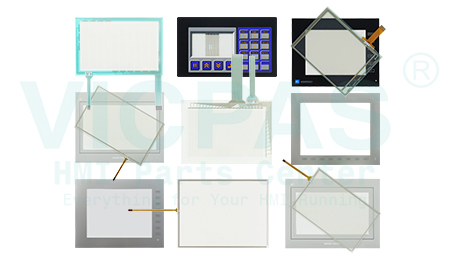
-
 Brand New In Stock
Brand New In Stock Ships Today
Ships Today 12 Months VICPAS Warranty
12 Months VICPAS Warranty Urgent Worldwide Shipping
Urgent Worldwide ShippingVICPAS offers comprehensive human-machine interface accessories for Fuji Hakko V9, V10, TECHNOSHOT, S8, GD-80, including touch screens, protective films, LCD screens, and plastic housings. We focus on providing high-quality solutions to ensure excellent device performance, extended lifespan, and reduced maintenance costs.
The most complete FUJI HMI Parts Center
-
In Stock
-
Touch Screens: Custom-designed for specific series, high sensitivity, wear-resistant, tailored for V9, V10, TECHNOSHOT, S8, GD-80, etc.
-
Protective Films: Effective scratch resistance, maintains high transparency, easy-to-clean surface design, suitable for V9, V10, TECHNOSHOT, S8, GD-80, etc.
-
LCD Screens: High-resolution display, wide viewing angle, stable performance, compatible with V9, V10, TECHNOSHOT, S8, GD-80, etc.
Plastic Housings: Lightweight design, high strength and durability, meets industrial standards, provides protection for internal components.
-
-
Calibrating a Fuji Hakko touch screen typically involves the following steps, but specifics may vary based on the device model. Before calibration, refer to the device manual for accurate instructions.
Access Calibration Mode: Look for the touch screen calibration option in the device menu or settings, often found in the system settings or calibration menu.
Select Calibration Points: The system will prompt you to tap specific calibration points on the screen. Follow the instructions and tap each point to complete the calibration; these points are usually distributed across different screen locations.
Follow Instructions: During calibration, ensure you accurately follow the system's prompts. You may be asked to tap or hold specific positions.
Save Calibration Data: After completing calibration, the system typically prompts you to save the calibration data. Ensure you save it to ensure the calibration takes effect.
| modèle | Description | en stock |
|---|
 Devis rapide
Devis rapide  Livraison internationale
Livraison internationale  12 mois de garantie
12 mois de garantie  Personnaliser le service
Personnaliser le service
- Téléphone
- *Titre
- *Contenu


 Devis rapide
Devis rapide